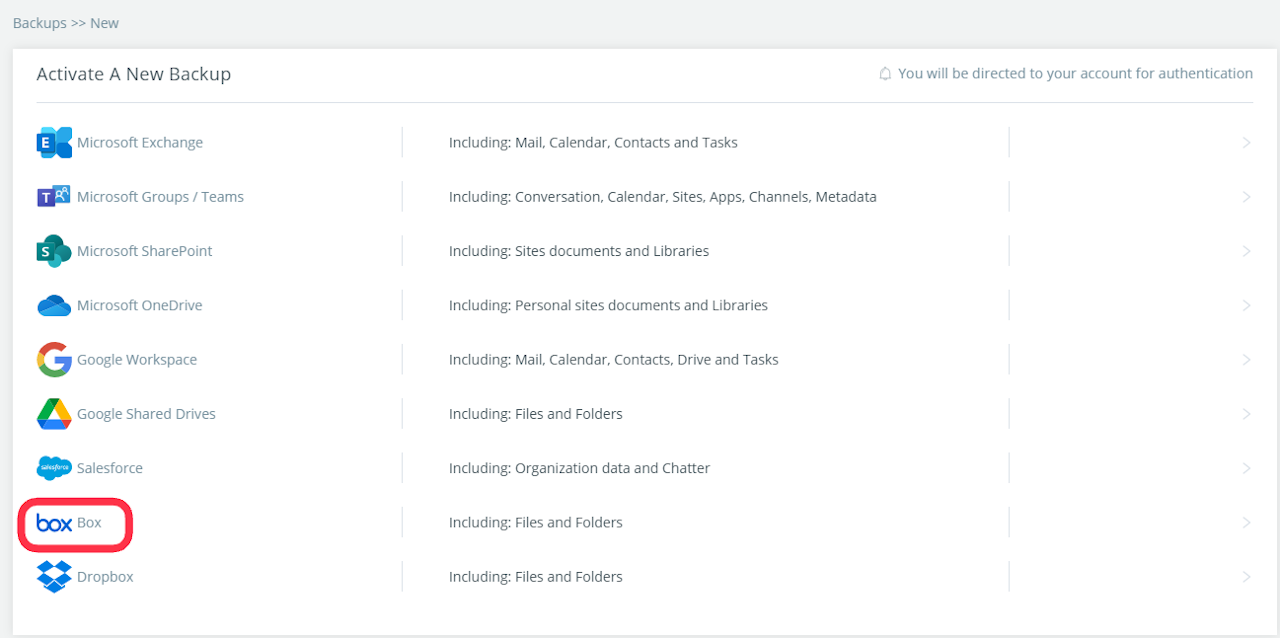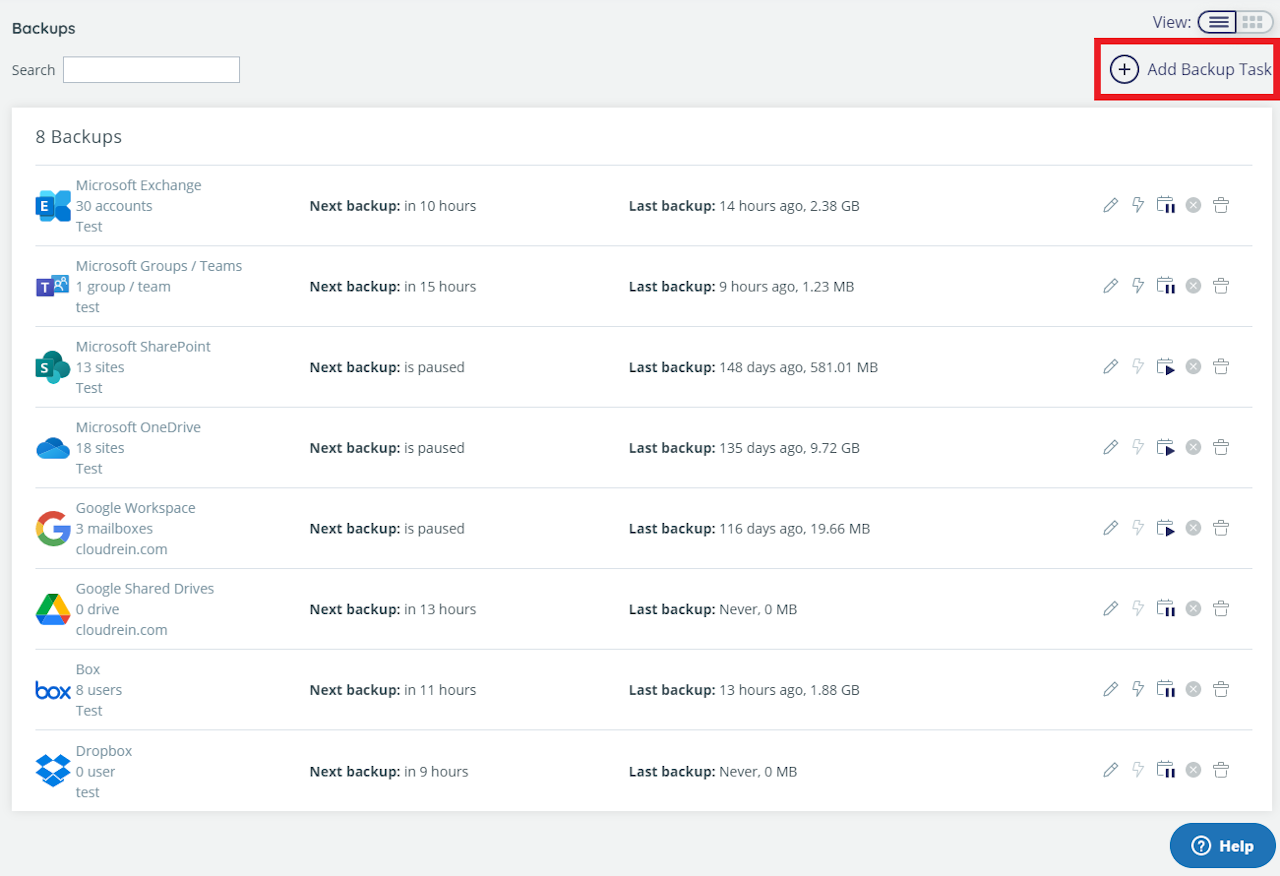
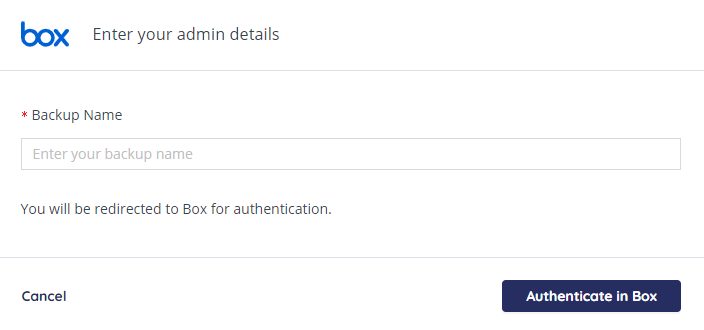
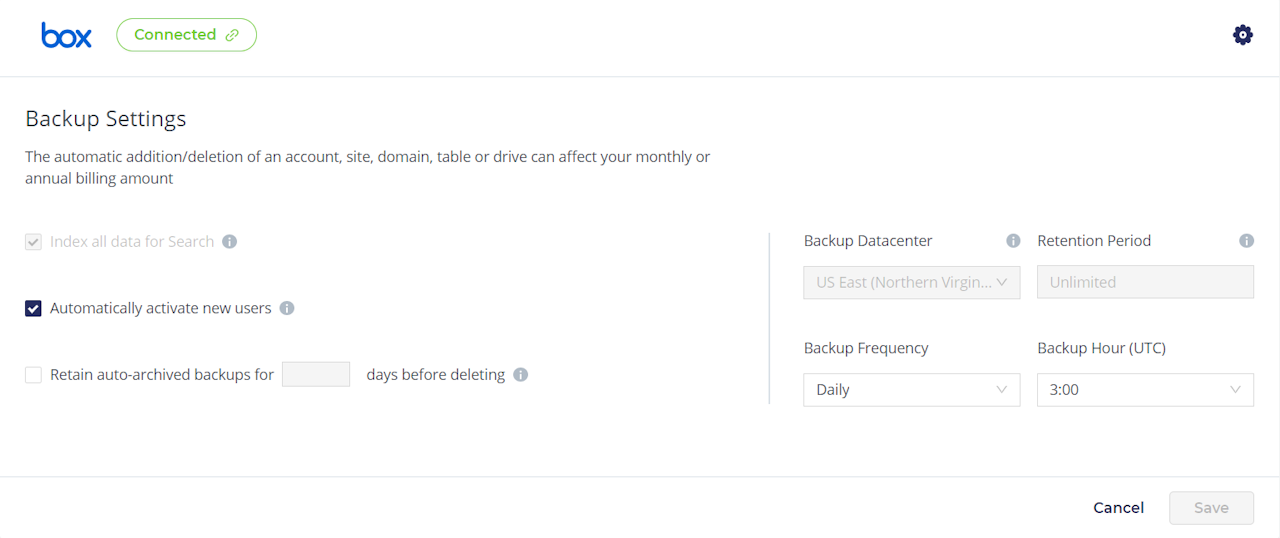

Introduction
This section details the process of creating new backup accounts for Box.
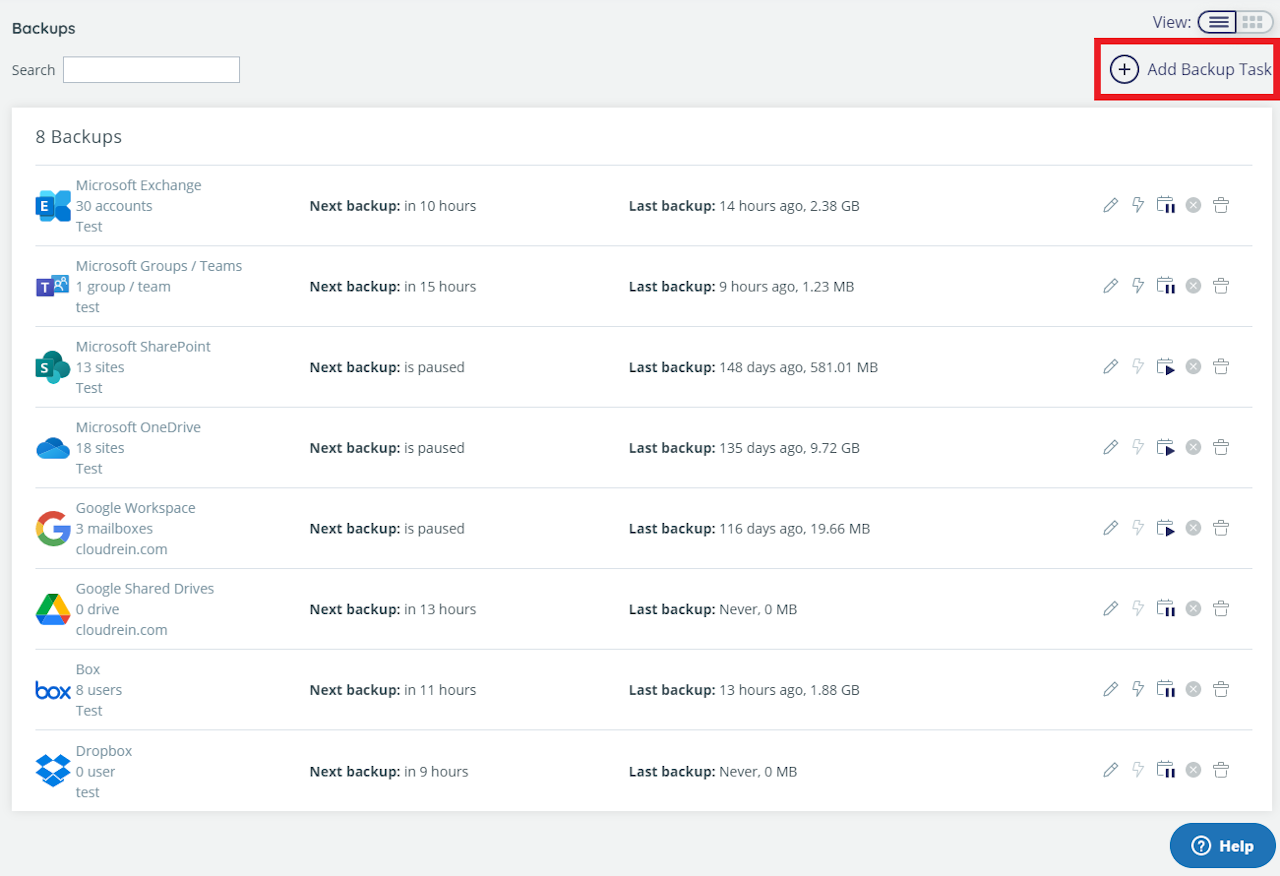
Add Backup Task
Perform the following procedure to create a backup account for Box:
Sign in to your CloudAlly account or click on the Backups menu item in the Navigation Panel if you are already signed in
Click on + Add Backup Task on the Backups page.
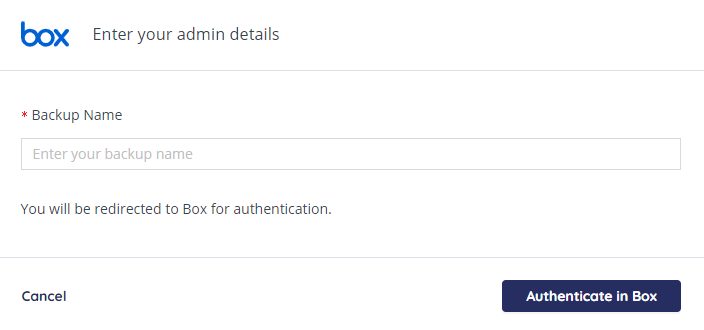
Authenticate with Box
Click on the Box option. The Box Backup Task Settings screen appears.
Fill-in the name of the backup task. This name is used in the notifications and reports, and it can be changed later.
Click Authenticate in Box button to begin the authorization process. You will be redirected to the Box authorization page. An Admin account is required in order to back up all Box user accounts including admins and co-admin accounts.
Enter your Box credentials and login into your admin or co-admin account.
Click on Grant access to Box to allow CloudAlly to back up your data.
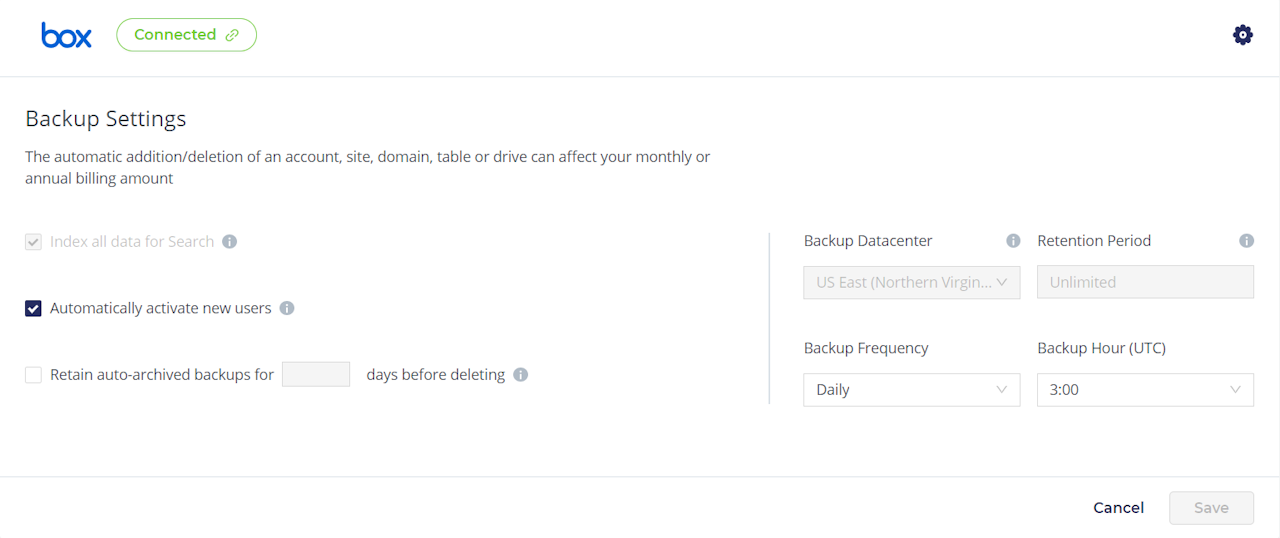
Configure Backup
You will be redirected to the Backup Task page, where you can adjust the settings of the backup.
On this page, you can adjust the backup settings and activate backups for the Box users.