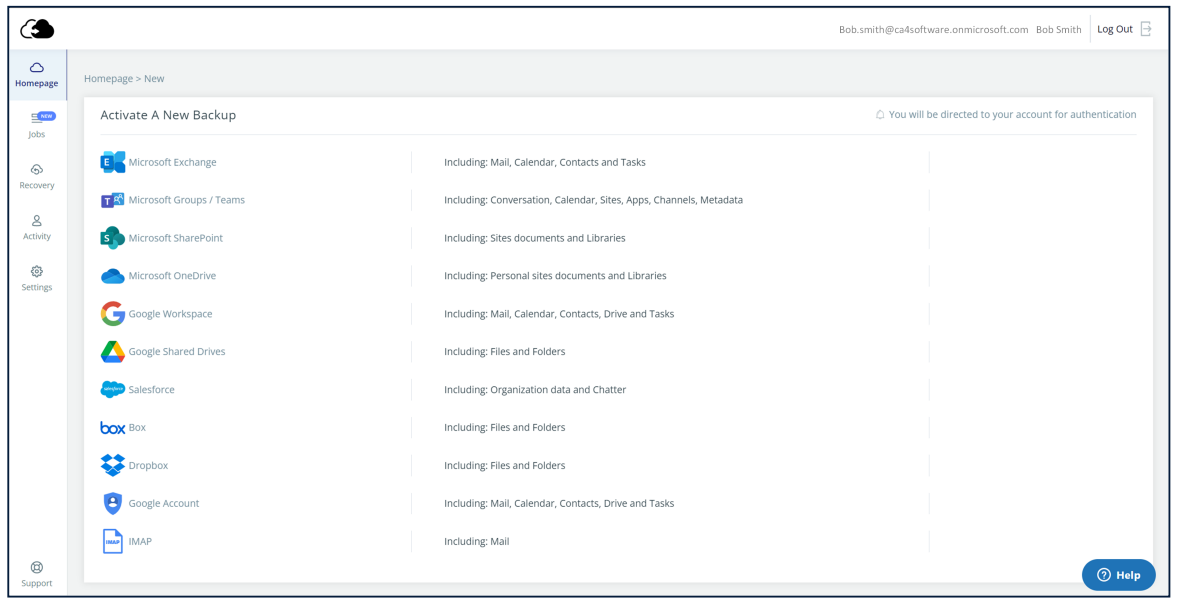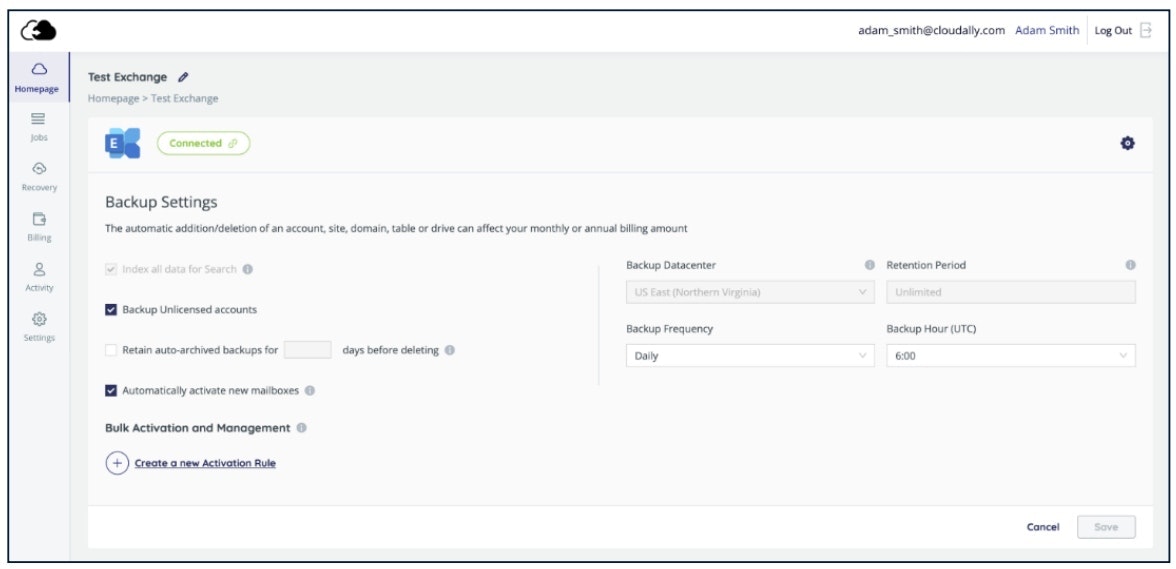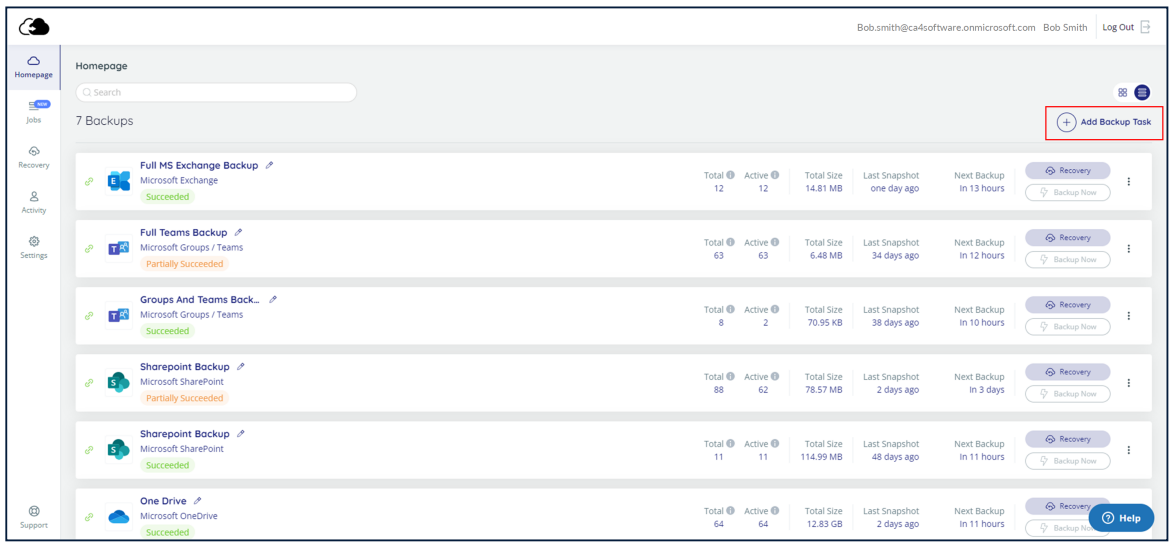
Microsoft Exchange Backup Task Settings
Microsoft 365 Exchange lacks the daily backup and archiving process necessary for you to restore data after it has been manually or automatically removed from the recycle bin. CloudAlly's automated daily Microsoft 365 Exchange backup service ensures that you can both quickly recover data from any point in time as well as export your archives for local storage.
CloudAlly's Microsoft 365 Exchange service backs up data from Mail, Calendar, Contacts, Tasks and Notes. With a few simple clicks, you can activate backups for all or selected users
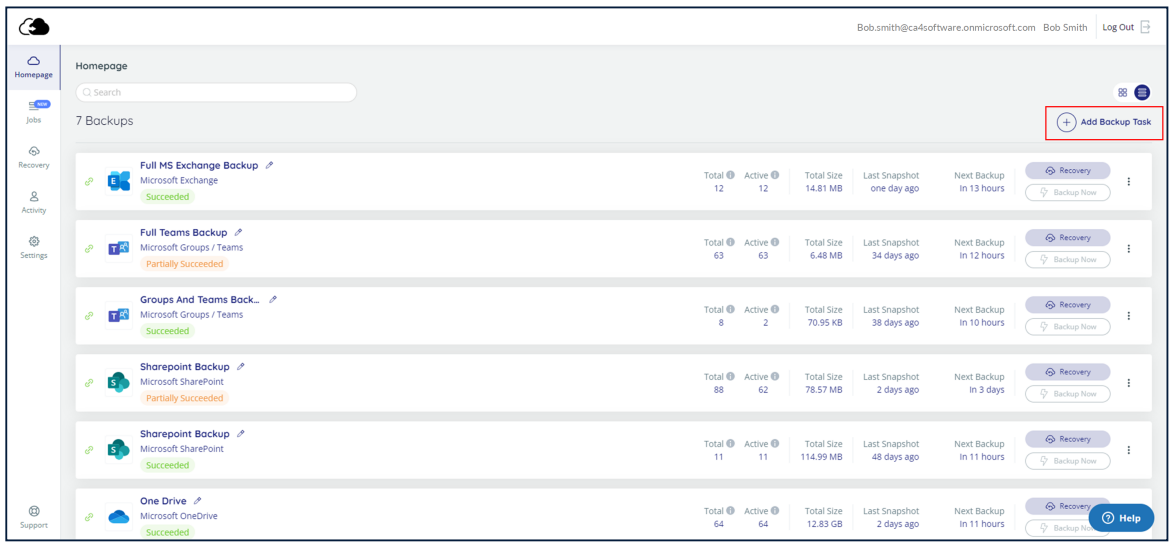
Activating a New Microsoft Exchange Backup Task
To create a backup for Microsoft Exchange:
Sign in to your Account, or if you are already signed in, click the Homepage option in the Navigation Panel.
On the Backups page, click + Add Backup Task.
Click Microsoft Exchange.
IMPORTANT! The user that you enter must have Global Admin permissions.
Fill in the name of the backup task. This name is used in the notifications and reports, and it can be changed later.
You will see the OAuth based authorization Click Authenticate to start the process of granting the access token. You will be redirected to the Microsoft sign-in page. Enter Global Admin credentials to sign in to your Microsoft account.
Note: "Use credential-based authorization" is not active by default, and we don’t recommend it. If you would like to use this, contact CloudAlly support.
You will be redirected to the Backup Settings page, where you can adjust the settings of the backup. On this page, you can adjust the backup settings and activate backups for the Microsoft Exchange users. See the sections below for the detailed procedures