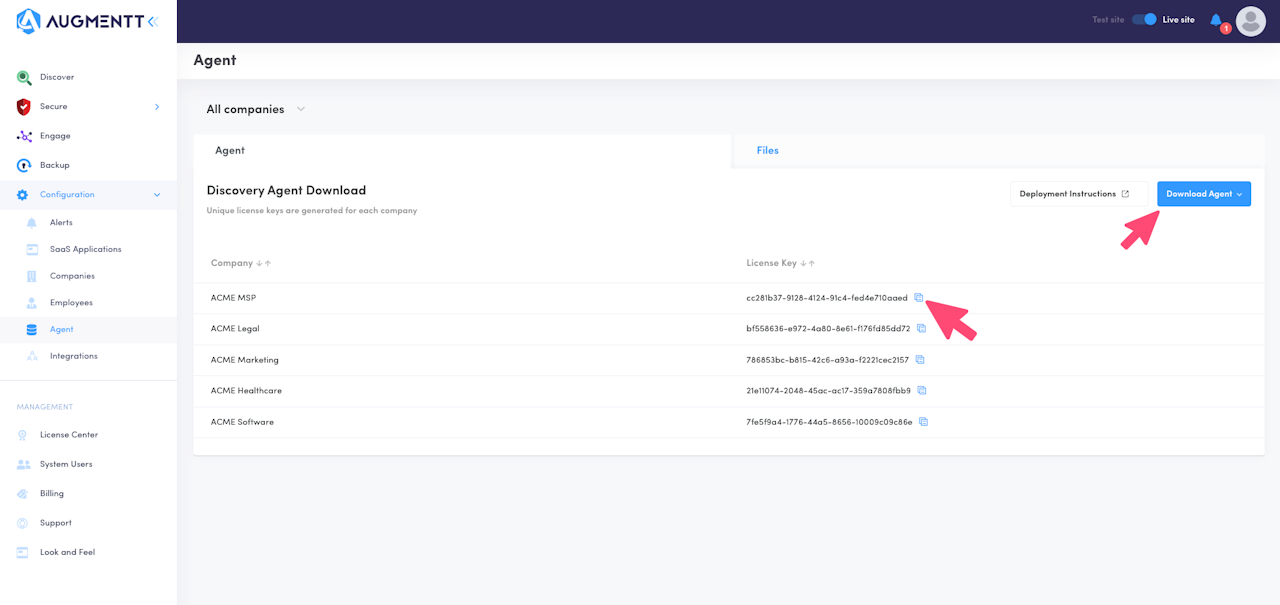
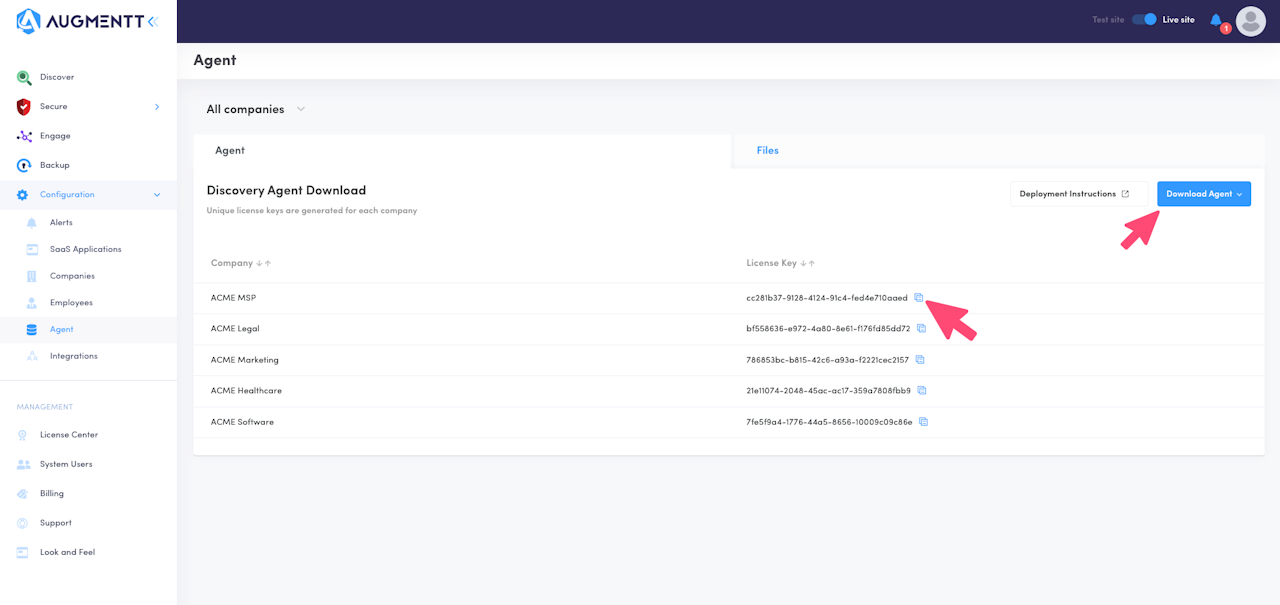
Prerequisites
Prerequisites: Downloading the Agent and Locating your Company License Keys
Exclusively for this guide, you won't need to download the Mac Agent as the script will take care of it, use the link above for details on how to locate your Company License Keys, or refer to the screenshot.
Install Script
You can use this shell script to run the Mac Agent installation on different RMMs, make sure to use the URL corresponding to your environment's setup, and please reach out to support if you're uncertain (support@augmentt.com).
Script flow
The script below is a mere suggestion of how you could deploy the Mac Agent via multiple RMMs without the need to upload the application and then run the deployment separately, the script will create a temporary folder in the device if one is not yet present, to unpack the installation package and log the installation steps. The logs are quite detailed and the folder will remain in the device, this can help you troubleshoot the installation, and of course, feel free to modify this script to best fulfill your needs.
Full Disk Access (PPPC profile)
As you already know, the Mac Agent requires Full Disk Access, make sure to create a policy to grant this permission to the application otherwise the agent won't be able to collect the device's activity.
Consult with your RMM's support team what is the best way to apply this policy.
You might need a Code Requirement, also referred to as codesign, to deploy the policy. You can retrieve that via the command line when you have the Agent installed or use the following:
Public URLs
Replace the DOWNLOAD_URL value with the URL corresponding to your environment setup:
North America: https://downloads.augmentt.com/agent/mac/MacDiscoveryAgentSetup.us.zip
EU: https://downloads.augmentt.com/agent/mac/MacDiscoveryAgentSetup.eu.zip
Install Script
Replace <licensekey>, the value of variable COMPANY_ID with the Company License Key from Prerequisites
